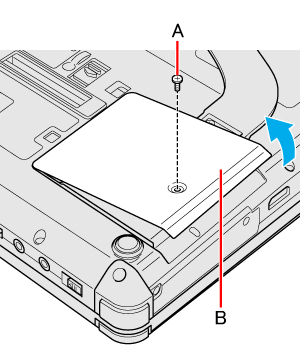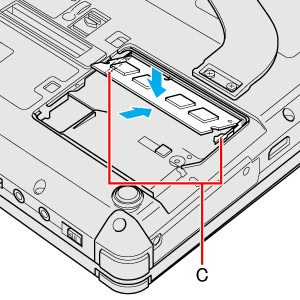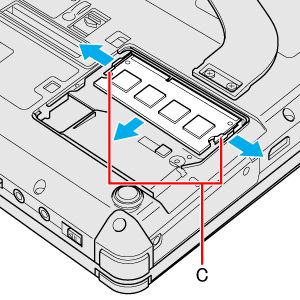- RAM module specifications:
- Refer to OPERATING INSTRUCTIONS "Specifications".
(For information of RAM module compatibility, contact Panasonic Technical Support.)
RAM Module |
|
Use RAM modules that comply with the specifications below. Using any other module may cause malfunction or result in computer failure.
CAUTION
- RAM modules are extremely sensitive to static electricity and can be affected even by static electricity from the human body. When inserting and removing RAM modules, do not touch the terminals or internal components, and do not allow foreign particles to enter the slots. Doing so may cause damage, fire, or electric shock.
Inserting/Removing the RAM Module
CAUTION
- Set the cover correctly and tighten the screw firmly.
NOTE
- If it is hard to insert or to press down the RAM module, do not try forcibly but check the module's direction.
- Use the appropriate screw driver so as not to strip the thread of screw.
- If the RAM module is recognized correctly, the total size of the main unit memory and RAM module memory is displayed on the [Information] menu of the Setup Utility.
If the RAM module is not recognized, power off the computer and insert it again. |