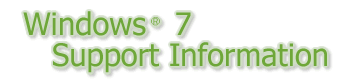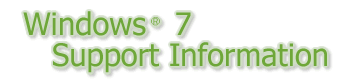| Support models | Summary | Details | How to fix |
|---|
| All models | (1)
About Screen Saver | When setting a screen saver as [3D Text] or [Blank] and mark a check box of "On resume, display logon screen.", PC may not go into sleep or hibernation properly while screen saver is running.
(This issue is known as Windows 7 problem.) PC will not resume once this issue occurs even operating a power switch or any keys. In this case, keep pressing or sliding a power switch for more than 4 seconds to turn off the PC forcefully. This may delete the data which is not saved. | When setting the screen saver, follow the steps below to select the Windows standard screen saver.
However, please do not select [3D Text] or [Blank].
Right click on the open desktop and click [Personalize].
Click [Screen Saver].
Select any screen savers except [3D Text] or [Blank] from pull down box under [Screen saver] and click [OK].
For more details, please visit Microsoft support page below.
http://support.microsoft.com/kb/976427/en-us | |
| All models | (2)
About Display | When changing the [Orientation] from [landscape] to others on [Adjust screen resolution] in Control Panel, cursor will not follow the touchpad operation. | Please don't change [Orientation] except [landscape]. When you make a change, please use an external mouse to operate. | |
| CF-30 with Optional Drive | (3)
About Optical Disc Drive's Power | When clicking "Safely Remove Hardware and Eject Media" on task tray, "Eject ATA Channel 0" and "Eject ATA Channel 1"are displayed. Please do not select any of them. | | |
| All models | (4)
About Windows Mail, Windows Photo Gallery, Windows Movie Maker | Windows Mail, Windows Photo Gallery, Windows Movie Maker will not be installed. | Please download and install Windows Live from the website below.
http://download.live.com/?mkt=en-us | |
| All models | (5)
About PC Information Viewer | OS version will be indicated as Windows Vista on PC Information Viewer. | It will be a limitations of PC Information Viewer. | |
| For CF-19, CF-30 with Wireless WAN | (6)
About Wireless WAN driver (Gobi 1000) | We have confirmed behavior on Windows 7 with Vista driver, and we haven't found any problems. | | |
| For CF-19, CF-30 with Wireless WAN | (7)
About Wireless WAN driver
(EVDO and HSDPA) | We have no information now.
(To be updated.) | | |
| For CF-19, CF-30 | (8)
About PDRC
(CF-VDL01/02) | There are 2 restrictions to install the touchscreen driver(UPDD) of CF-VDL01/02 on Windows 7 PC.
- Touchscreen of CF-VDL01/02 does not work.
- After uninstall the driver of touchscreen, the most menu of [Start] - [All Program] will disappear.
| To avoid the restrictions:
- Touchscreen of CF-VDL01/02 does not work.
- (0)
- [Only after the installation of driver]
After installation of driver and restart the PC, then select [OK] at the message "Calibration timed out".
- (1)
- Right click [Start]-[All Programs]-[UPDD]-[Settings] and select [Run as Administrator].
- (2)
- Select [Yes] at User Account Control.
- (3)
- Select [Calibrate] and follow the message.
Now, touchscreen will work.
- After uninstall the driver of touchscree, the most menu of [Start]-[All Program] will disappear.
- (1)
- Before uninstallation of the touchscreen driver, copy the "Start Menu".
- 1-1.
- Select [Start]-[Computer]-[Organize]-[Folder and search options]-[View].
- 1-2.
- Add checkmark to "Show hidden files, folders, and drives" and select [OK].
- 1-3.
- Copy the folder [Local Disk(C:)]-[ProgramData]-[Microsoft]-[Windows]-[Start Menu]-[Programs] to [Program-org].
- (2)
- Uninstall the driver of touchscreen.
- 2-1.
- Select [Start]-{Control Panel}-[Uninstall a program]-[Universal Pointer Device Driver] and select [Uninstall/Change].
- 2-2.
- Select [Next]
- (3)
- Rename the folder [Program-org] to [Program]
- (4)
- Delete the folder [UPDD] under [Programs].
|