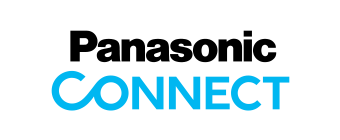Windows 8 Support Evaluation Information for CF-53 Series Updated: Apr 24‚ 2013  
Notes of uploaded information
|
|
- 2. Evaluation criteria
This support information is the results of investigations under the following conditions.
- Windows 8 Pro Upgrade Japanese edition (32 bit / 64 bit)
- File system: NTFS
- Memory: Standard
- Perform an installation (upgrade) with no peripherals connected
- Object models: TOUGHBOOK CF-53J, CF-53L and CF-53M series
|
- 3. Steps for upgrading to Windows 8
- Steps for upgrading to Windows 8
- Software included in upgrade modules for Windows 8
- Software not included in upgrade modules for Windows 8
Steps for upgrading to Windows 8 The following shows the steps for upgrading to Windows 8.
| Step | Work contents | OS environment |
| Step 1 | Prepare necessary things for upgrading
| Windows 7
|
| Step 2 | Backup important data
| Windows 7
|
| Step 3 | Download upgrade module, execute and unpack the program to HDD
| Windows 7
|
| Step 4 | Uninstall Windows 7 software
| Windows 7
|
| Step 5 | Upgrade to Windows 8
| Windows 7=>Windows 8 |
| Step 6 | Install drivers for Windows 8
| Windows 7
|
| Step 7 | Execute Windows Update
| Windows 7
|
| Step 8 | Install software for Windows 8
| Windows 7
|
For details about each step, please refer to "Windows 8 Upgrade Step-by-Step Guide"
uploaded in the download page of modules for Windows 8.
(For the download page of modules for Windows 8, please proceed from the bottom of this page.)
|
Software included in upgrade modules for Windows 8 The upgrade modules for Windows 8 include the following software.
For details about introducing steps, please refer to "Windows 8 Upgrade Step-by-Step Guide" uploaded in the download page of modules for Windows 8.
(For the download page of modules for Windows 8, please proceed from the bottom of this page.)
| # | Software name | Remarks |
| 1 | SD Driver | |
| 2 | LAN Driver | |
| 3 | Intel Rapid Storage Technology | |
| 4 | Video Driver | |
| 5 | Atheros WiFi | |
| 6 | Bluetooth Stack | *Bluetooth-integrated models only
Added pinstall.bat on Apr 24, 2013. |
| 7 | PC Information Viewer | |
| 8 | Power Plan Extension Utility | To "Version V1.11L13M01" has been updated on Oct 11, 2012. |
| 9 | Touch Pad Driver | To "Version 16.2.10.12" has been updated on Oct 11, 2012. |
| 10 | Quick Boot Manager | To "Version V3.02L11 M00" has been updated on Oct 25, 2012. |
| 11 | System Interface Manager | To "Version V12.00L12M10" has been updated on Oct 25, 2012. |
| 12 | Fingerprint Driver | - To "Version 1.6.0.331" has been updated on Oct 25, 2012.
- Supported digital signature on Apr 24, 2013. |
| 13 | TPM Driver | - To "Version 4.3.000.3137" has been updated on Oct 25, 2012.
- Supported digital signature on Apr 24, 2013. |
| 14 | Wireless Switch Utility | To "Version V4.11L13M00" has been updated on Oct 25, 2012. |
| 15 | Hotkey Settings Utility | To "Version V3.00L13 M01" has been updated on Oct 25, 2012. |
| 16 | Intel Dynamic Platform and Thermal Framework 6.0 | - From "Version 6.0.5.1080" to "Version 6.0.6.1082" has been updated on Dec 27, 2012.
- From "Version 6.0.5.1082" to "Version 6.0.7.1084" has been updated on Apr 24, 2013. |
| 17 | Wireless LAN Driver | From "Version 14.3.1.0" to "Version 15.5.6.0" has been updated on Dec 27, 2012. |
Software not included in upgrade modules for Windows 8 The upgrade modules for Windows 8 do not include the following software.
*Due to the functional restriction, the sound through HDMI is not emitted.
Software nonusable in Windows 8
| Software name | Remarks |
| Net Selector 2 | If needed, please do not upgrade to Windows 8. |
| Security Settings Utility | If needed, please do not upgrade to Windows 8. |
| Intel My WiFi Technology, and Intel My WiFi Utility | If needed, please do not upgrade to Windows 8. |
| MCA Platform Driver | If needed, please do not upgrade to Windows 8. |
| Panasonic Dashboard | If needed, please do not upgrade to Windows 8. |
| Display Switch Utility | If needed, please do not upgrade to Windows 8. |
| Cleaning Utility | If needed, please do not upgrade to Windows 8. |
| Fingerprint Driver (Protector Suite 2011) | If needed, please do not upgrade to Windows 8.
*If updated, only login to the Windows using a fingerprint sensor becomes possible by installing a fingerprint authentication device downloaded from a Panasonic website. |
| Wireless WAN Extension Utility | To make the PIN of Mobile Broadband in Windows 8 valid, invalid, and changed or release the lock and block of Mobile Broadband device, please use the PIN security settings for Mobile Broadband. |
| Optimized View | In Windows 8, please use Magnifier. |
| Loupe Utility | In Windows 8, please use Magnifier. |
| Change Optical Drive Name Tool | In Windows 8, please use Disk Management. |
| Software Keyboard | In Windows 8, please use Screen Keyboard and Touch Keyboard. |
| Wireless Display | Nonusable in Windows 8.
If needed, please do not upgrade to Windows 8. |
| Smart arch | Nonusable in Windows 8.
If needed, please do not upgrade to Windows 8. |
| Net Selector 3 | Nonusable in Windows 8.
If needed, please do not upgrade to Windows 8. |
- 4. Steps for performing clean install of Windows 8
- Steps for performing clean install of Windows 8
- Software included in clean install modules for Windows 8
- Software not included in clean install modules for Windows 8
Steps for performing clean install of Windows 8 The following shows the steps for performing clean install of Windows 8.
| Step | Work contents | OS environment |
| Step 1 | Prepare necessary things for installing
| Windows 7
|
| Step 2 | Backup important data
| Windows 7
|
| Step 3 | Download modules for Windows 8
| Windows 7
|
| Step 4 | Backup modules for Windows 8
| Windows 7
|
| Step 5 | Install Windows 8
| Windows 7=>Windows 8 |
| Step 6 | Install drivers for Windows 8
| Windows 7
|
| Step 7 | Execute Windows Update
| Windows 7
|
| Step 8 | Install software for Windows 8
| Windows 7
|
When installing, please refer to the Microsoft website below.
http://windows.microsoft.com/en-US/windows/home
For details about each step, please refer to "Windows 8 Upgrade Step-by-Step Guide
(For Clean Installing Windows 8)" uploaded in the download page of modules for Windows 8.
(For the download page of modules for Windows 8, please proceed from the bottom of this page.)
|
Software included in clean install modules for Windows 8 The clean install modules for Windows 8 include the following software.
For details about introducing steps, please refer to "Windows 8 Upgrade Step-by-Step Guide
(For Clean Installing Windows 8)" uploaded in the download page of modules for Windows 8.
(For the download page of modules for Windows 8, please proceed from the bottom of this page.)
| # | Software name | Remarks |
| 1 | Video Driver | |
| 2 | Atheros WiFi | |
| 3 | Bluetooth Stack | *Bluetooth-integrated models only
Added pinstall.bat on Apr 24, 2013. |
| 4 | PC Information Viewer | |
| 5 | Quick Boot Manager | To "Version V3.02L11 M00" has been updated on Oct 25, 2012. |
| 5 | F5521gw(Ericsson) Wireless WAN Driver | To "Version V9.0.0.5" has been updated on Oct 25, 2012. |
| 6 | System Interface Manager | To "Version V12.00L12M10" has been updated on Oct 25, 2012. |
| 7 | Fingerprint Driver | - To "Version 1.6.0.331" has been updated on Oct 25, 2012.
- Supported digital signature on Apr 24, 2013. |
| 8 | TPM Driver | - To "Version 4.3.000.3137" has been updated on Oct 25, 2012.
- Supported digital signature on Apr 24, 2013. |
| 9 | Wireless Switch Utility | To "Version V4.11L13M00" has been updated on Oct 25, 2012. |
| 10 | Hotkey Settings Utility | To "Version V3.00L13 M01" has been updated on Oct 25, 2012. |
| 11 | Intel Dynamic Platform and Thermal Framework 6.0 | Device Manager soon after clean install shows "Obtain PCI data and signal processing controller".
- From "Version 6.0.5.1080" to "Version 6.0.6.1082" has been updated on Dec 27, 2012.
- From "Version 6.0.5.1082" to "Version 6.0.7.1084" has been updated on Apr 24, 2013. |
| 12 | Wireless LAN Driver | From "Version 14.3.1.0" to "Version 15.5.6.0" has been updated on Dec 27, 2012. |
Software not included in clean install modules for Windows 8 The clean install modules for Windows 8 do not include the following software.
Software needed to install with drivers for Windows 7
Install software with the drivers "c:\util\drivers" backed up in advance.
Install the necessary drivers Driver Software saved in c:\util\drivers folder first and then Utility Software saved in c:\util folder.
| Software name | Remarks |
| SD Driver | |
| Intel Management Engine Software | Device Manager shows "PCI serial port" or "PCI simple communication controller". |
| Intel PROSet/Wireless WiFi software (Wireless LAN Driver) | |
| Intel WiMAX software | |
| Wireless WAN software | *Wireless WAN-integrated models only |
| TouchChip fingerprint Coprocessor Driver | *Fingerprint Sensor-integrated models only |
| Hotkey Driver | Device Manager shows "unknown device". |
| System Interface Manager | |
| Panasonic Misc Driver | Device Manager shows "unknown device". |
| Common Components for Panasonic PC | |
| Common Components for Panasonic PC (x64) | *64 bit only |
| Wireless Switch Utility | |
| Panasonic Notification | |
| PC Information Viewer | |
| PowerDVD
| |
Software nonusable in Windows 8
| Software name | Remarks |
| Net Selector 2 | If needed, please do not upgrade to Windows 8. |
| Security Settings Utility | If needed, please do not upgrade to Windows 8. |
| Intel My WiFi Technology, and Intel My WiFi Utility | If needed, please do not upgrade to Windows 8. |
| MCA Platform Driver | If needed, please do not upgrade to Windows 8. |
| Panasonic Dashboard | If needed, please do not upgrade to Windows 8. |
| Display Switch Utility | If needed, please do not upgrade to Windows 8. |
| Cleaning Utility | If needed, please do not upgrade to Windows 8. |
| Fingerprint Driver (Protector Suite 2011) | If needed, please do not upgrade to Windows 8.
*If updated, only login to the Windows using a fingerprint sensor becomes possible by installing a fingerprint authentication device downloaded from a Panasonic website. |
| Wireless WAN Extension Utility | To make the PIN of Mobile Broadband in Windows 8 valid, invalid, and changed or release the lock and block of Mobile Broadband device, please use the PIN security settings for Mobile Broadband. |
| Optimized View | In Windows 8, please use Magnifier. |
| Loupe Utility | In Windows 8, please use Magnifier. |
| Change Optical Drive Name Tool | In Windows 8, please use Disk Management. |
| Software Keyboard | In Windows 8, please use Screen Keyboard and Touch Keyboard. |
| Wireless Display | Nonusable in Windows 8.
If needed, please do not upgrade to Windows 8. |
| Smart arch | Nonusable in Windows 8.
If needed, please do not upgrade to Windows 8. |
| Net Selector 3 | Nonusable in Windows 8.
If needed, please do not upgrade to Windows 8. |
- 5. Support evaluation information (Important matters)
- Intel Dynamic Power Performance Management
- USB 3.0 Host Controller Driver
- Green goo stick
- Intel Rapid Storage Technology
Intel Dynamic Power Performance Management - Upgrading to Windows 8 with Intel Dynamic Power Performance Management driver not uninstalled, the process is blocked and the setup cannot proceed.
- Promoted to uninstall the program in the manual, please follow the instructions and make an update before the upgrade.
USB 3.0 Host Controller Driver - Uninstalling USB 3.0 Host Controller Driver after upgrading to Windows 8, the PC may gets bluescreen after rebooted. Please follow the instructions and uninstall the program.
- Upgrading to Windows 8 with an external drive gets USB 3.0 port nonusable. So please perform the upgrade with USB 2.0 port connected.
Green goo stick - In IE10 after PC being upgraded to Windows 8, the function of Green goo stick is not recognized as a link but the equivalent of a pop-up. So, if Pop-up Blocker is set valid, the link page may not be opened.
- Please set Pop-up Blocker invalid or update the goo stick in the software manufacturer website.
Intel Rapid Storage Technology - If the version of Intel Rapid Storage Technology is prior to "11.5.x.x", upgrading to Windows 8 is blocked and the setup cannot proceed. Please follow the instructions and upgrade the OS.
- In optical-drive integrated models, the lid of a drive does not open with a drive switch unless the optical-drive power is set on in the setup before upgrading to Windows 8.
Please set an upgrade media in a drive in advance or open and close the lid by right-clicking the menu on My computer.
- 6. Support evaluation information (Restrictions)
- Intel Graphics Driver
- USB root hub
- Panasonic software
- Panasonic software for Windows 8
- Power plan extended utility
- Display helper
- Quick Boot Manager
- Smart arch
- Projector helper
- In-flight mode and on-off of wireless device of Windows 8
- Inter-link Touch Pad Driver
Intel Graphics Driver - Intel Graphics Driver needs to be updated for Windows 8, but the sound through HDMI is not emitted.
USB root hub - USB root hub may not function when a PC is changed from hibernation to resume after upgraded to Windows 8, so please change the settings of Legacy USB in BIOS setup page from Valid to Invalid according to the operating environment.
Panasonic software - Panasonic software does not support Start page or the page where Windows store applications are displayed.
Panasonic software for Windows 8 - The error message saying the access to System Interface Device - 0021 failed may be displayed when Panasonic Misc Driver is not installed.
Power plan extended utility - The settings of Windows Aero in Windows 8 cannot be changed from valid to invalid.
Display helper - Setting mirror display on IE10 screen gets the screen disordered.
- The default shortcut (Ctrl + Win + Space) of a mouse cursor jump is nonusable.
Quick Boot Manager - Only easy quick boot setting mode is usable and other functions are nonusable.
Smart arch [Only 64 bit environment]
- Even if uninstalling Smart arch before the upgrade, the Smart arch tile is displayed on Dashboard for Panasonic PC.
- Starting with the tile, the message saying that the execution of application failed is displayed.
Projector helper - When an enlarged display (1280 x 720) data is made, the data is nonusable on Windows 8.
In-flight mode and on-off of wireless device of Windows 8 - The wireless switch of a PC is not linked with on-off of in-flight mode of Windows 8.
- Please conduct on-off switching of wireless devices in Wireless Switching Utility.
Inter-link Touch Pad Driver - (CF-19 series only) When a screen is turned over in a laptop mode, the input direction on a touch pad gets opposite to the movement direction of a mouse cursor on the screen.
- 7. Download of modules for Windows 8
Please read and understand the information on this page before using the modules for Windows 8.
The modules for Windows 8 can be downloaded from below.
For the usage, please refer to the information of the introducing guide stated in this page.
Furthermore, we recommend printing it out prior to downloading.
|
|