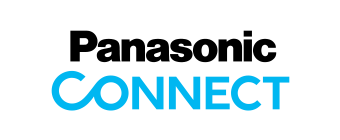Windows 10 2022 Update
Support Information
Release Date: December 06, 2022
All Windows 10 pre-installed PCs listed below are tested for Windows 10 2022 Update (Version 22H2).
There are some important matters and restrictions.
As for detailed, we will update the Support Web page sequentially.
Please note that contents are subject to change without notice.
- Update from "Windows 10 Pre-installed" PC
- Update from "Windows 10 upgraded from Windows 8.1 / Windows 7" PC
- All Previous Windows 10 Support Information
The following models may not be able to update to Windows 10 2022 Update.
Please apply the countermeasure version of SD Card driver with the following page.
Target Model : CF-LV8[R/S] (mk1), CF-SV8R (mk2 Asia-model) series
BayHub SD Card Driver Update Program (1.1.101.1033)
Please apply the countermeasure version of Intel® Rapid Storage Technology driver with the following page.
Target Model : CF-33[A/B/C/L/M/N/V/W] (mk1), CF-54[G/H/J] (mk3), CF-LX6[T/Y] (mk3), CF-SZ6R (mk2 Asia-model), CF-XZ6R (mk1) series
Intel® Rapid Storage Technology Update Program (16.7.9.1027)
Target Model : CF-20[A/B/C/D] (mk1), CF-33[D/E/P/Q] (mk1), CF-54[D/E/F] (mk2), CF-D1[N/Q] (mk3), FZ-G1[P/Q/R/S/T] (mk4), FZ-M1[EAF/ECF] (mk2), FZ-M1F (mk2), FZ-Q2[F/G] (mk1) series
Intel® Rapid Storage Technology Update Program (15.9.4.1041)
Please apply the countermeasure version of video driver with the following page.
Target Model : FZ-M1[G/J], FZ-G1[U/V/W] series
Intel® Video Driver Update Program
When update OS or perform Windows Update with Windows Hello set in the vPro model, it will not be able to sign in with Windows Hello or PIN.
Target Model : CF-33 [G/J/K/R/S/X/1/2/3] series
If you update with Windows Hello set in the Target model, you may not be able to sign in with Windows Hello or PIN.
If this issue occurs, please enter your password to sign in.
After that, Windows Hello and PIN can be used by removing Windows Hello, removing PIN, and resetting PIN and Windows Hello.
If in the case of Microsoft account, you can reset your PIN through SMS authentication of your Microsoft account after you have failed to sign in by entering PIN. After resetting the PIN, you can use Windows Hello and PIN by deleting the registration of Windows Hello and re-registering the PIN.
A Windows Update that resolves this issue is scheduled at a later date. However if this phenomenon occurs after the update has been performed by then, it is unlikely that the Windows Update will be able to recover. So please perform the above steps to recover.
Update from "Windows 10 Pre-installed" PC
- Product List
-
CF-20 [A/B/C/D] (mk1)
CF-20 [E/F/G/H] (mk2)
CF-31 [1/2/3/4] (mk5)
CF-31 [6/7/8/9] (mk6)
CF-33 [A/B/C/L/M/N/V/W] (mk1)
CF-33 [D/E/P/Q] (mk1)
CF-33 [G/J/K/R/S/X/1/2/3] (mk2)
CF-53 [2/3/4/5/7] (mk4)
CF-54 [A/B/C] (mk1)
CF-54 [D/E/F] (mk2)
CF-54 [G/H/J] (mk3)
CF-C2C (mk2.5)
CF-D1 [N/Q] (mk3)
CF-LV8 [R/S] (mk1)
CF-LX6 [T/Y] (mk3)
CF-MX4E (mk1)
CF-SV1R (mk2 Asia-model)
CF-SV8R (mk2 Asia-model)
CF-SX4E (mk1 Asia-model)
CF-SZ6R (mk2 Asia-model)
CF-XZ6R (mk1)
FZ-40 [A/B/C/D] (mk1)
FZ-55 [A/B/C] (mk1)
FZ-55 [D/E/F] (mk2)
FZ-G1 [J/K/L/M/N] (mk3)
FZ-G1 [P/Q/R/S/T] (mk4)
FZ-G1 [U/V/W] (mk5)
FZ-G2 [A/B/C/D] (mk1)
FZ-M1D (mk2 Value)
FZ-M1ECD (mk2 Value)
FZ-M1 [EAF/ECF] (mk2)
FZ-M1F (mk2)
FZ-M1G (mk3 Value)
FZ-M1J (mk3)
FZ-Q2 [F/G] (mk1)
FZ-Y1 [C/D] (mk2)
* eg. please read "CF-20 [A/B/C/D]" as the "CF-20A, CF-20B, CF-20C and CF-20D series".
- Support Evaluation Information
-
Model
Select model to check important matters and restrictions following the Windows 10 2022 Update.
Important Matters
No.1 Intel® WiDi software
Use Intel® WiDi.
Target Models
CF-20 [A/B/C/D]
CF-31 [1/2/3/4]
CF-53 [2/3/4/5/7]
CF-54 [A/B/C]
CF-54 [D/E/F]
CF-C2C
CF-D1 [N/Q]
CF-MX4E
CF-SX4E
FZ-G1 [J/K/L/M/N]
FZ-G1 [P/Q/R/S/T]
FZ-M1 [EAF/ECF]
FZ-M1F
FZ-Y1 [C/D]
Compatibility
Intel® WiDi is not supported after Windows 10 Version1607 [Anniversary Update] (including Version 22H2 [2022 Update]).
Please refer this site:
Product Discontinuation Notice for Intel® WiDi and Intel® Pro WiDiBefore using miracast, please confirm that the miracast adapter supports Windows 10.
No.2 Video(GFX) driver
Use Miracast connection.
Target Models
CF-53 [2/3/4/5/7]
CF-C2C
Compatibility
If Video(GFX) Driver's version is older than 20.19.15.4463, there is a case that PC hangs when using Miracast connection after resuming from sleep.
Please update Video(GFX) Driver with the following page.
Video(Gfx) DriverNo.3 EVE FA Standalone for Panasonic
Using the Microsoft Account.
Target Models
CF-20 [A/B/C/D]
CF-31 [1/2/3/4]
CF-53 [2/3/4/5/7]
CF-54 [A/B/C]
CF-54 [D/E/F]
CF-C2C
CF-MX4E
CF-SX4E
* Fingerprint sensor mounted model
Compatibility
Unable to authenticate fingerprint for Microsoft account.
Please update "EVE FA Standalone for Panasonic" with the following page.
EVE FA Standalone for PanasonicNo.4 BitLocker
Turn on BitLocker for Operating system drive.
Target Models
CF-20 [A/B/C/D]
CF-20 [E/F/G/H]
CF-31 [1/2/3/4]
CF-31 [6/7/8/9]
CF-33 [A/B/C/L/M/N/V/W]
CF-33 [D/E/P/Q]
CF-33 [G/J/K/R/S/X/1/2/3]
CF-53 [2/3/4/5/7]
CF-54 [A/B/C]
CF-54 [D/E/F]
CF-54 [G/H/J]
CF-C2C
CF-D1 [N/Q]
CF-LV8 [R/S]
CF-LX6 [T/Y]
CF-MX4E
CF-SV1R
CF-SV8R
CF-SX4E
CF-SZ6R
CF-XZ6R
FZ-40 [A/B/C/D]
FZ-55 [A/B/C]
FZ-55 [D/E/F]
FZ-G1 [J/K/L/M/N]
FZ-G1 [P/Q/R/S/T]
FZ-G1 [U/V/W]
FZ-G2 [A/B/C/D]
FZ-M1D
FZ-M1ECD
FZ-M1 [EAF/ECF]
FZ-M1F
FZ-M1G
FZ-M1J
FZ-Q2 [F/G]
FZ-Y1 [C/D]
Compatibility
[Applicable when BitLocker is enabled]
NumLock may be automatically turned to ON on BitLocker PIN input screen.
Please confirm NumLock status and change it if necessary before entering PIN.
No.5 SD Card
Eject SD Card using "Safely Remove Hardware and Eject Media" menu.
Target Models
CF-20 [A/B/C/D]
CF-20 [E/F/G/H]
CF-33 [A/B/C/L/M/N/V/W]
CF-33 [D/E/P/Q]
CF-XZ6R
FZ-M1D
FZ-M1ECD
FZ-M1 [EAF/ECF]
FZ-M1F
FZ-M1G
FZ-M1J
Compatibility
When insert SD card and select "Eject USB Drive" from "Safely Remove Hardware and Eject Media" menu in task tray icon, there is no reaction and can't complete shutdown.
Please update the SD Driver with the following page.
In the case of FZ-M1 series, update is not necessary when optional SD slot is not equipped.
SD Card Reader Driver (USB)No.6 SD Card
Eject SD Card using "Safely Remove Hardware and Eject Media" menu.
Target Models
CF-31 [1/2/3/4]
CF-31 [6/7/8/9]
Compatibility
When insert SD card and select "Eject USB Drive" from "Safely Remove Hardware and Eject Media" menu in task tray icon, there is no reaction and can't complete shutdown.
Please update the SD Driver with the following page.
SD Card Reader Driver (PCIE)No.7 WWAN
Equipped with a wireless WAN device (EM7430 or EM7455 that support eSIM).
Target Models
CF-33 [G/J/K/R/S/X/1/2/3] (mk2)
CF-SV1R (mk2 Asia-model)
FZ-55 [D/E/F] (mk2)
FZ-G2 [A/B/C/D] (mk1)
* with Sierra Wireless WAN module (EM7430 or EM7455 that support eSIM) only
Compatibility
Can't download eSIM profile.
If you can not download eSIM profile, please reboot your PC.
Depending on the carrier, you need to enter an EID when signing up for an eSIM, but if this EID is not displayed, please reboot.Restrictions
No.1 Wireless LAN
Connect specific setting Wi-Fi router (11gn).
Target Models
CF-20 [A/B/C/D]
Compatibility
Wireless LAN connection to Wi-Fi router (11gn) sometimes gets disconnected unexpectedly.
Please change the following setting.
- Go to Advanced of "Intel Dual Band Wireless AC 8260" in device manager, then change "802.11n channel width for 2.4GHz" setting from "Auto" to "20 MHz Only".
- Go to BIOS Setup menu, then change "SuperSpeed USB" → "Keyboard Base and Port Replicator" to "Disable".
No.2 Realtek Sound driver
Update to Windows 10 2022 Update.
Target Models
CF-MX4E
CF-SZ6R
CF-XZ6R
Compatibility
The volume of quieter sound becomes low.
After updating to Windows 10 2022 Update, Loudness Equalization changes from "enabled(=factory default setting)" to "disabled" at Speakers Properties.
Change Loudness Equalization from "disabled" to "enabled(=factory default setting)" at Speakers Properties.
[Modification procedure]
- Right-click speaker icon on the task tray and click [Playback devices].
- Double-click [Speakers].
- Click [Enhancements].
- Put checkmark on [Loudness Equalization] and click [OK].
- Click [OK] to close [Sound] window.
No.3 Apps & features
Update to Windows 10 2022 Update.
Target Models
CF-20 [A/B/C/D]
CF-20 [E/F/G/H]
CF-31 [1/2/3/4]
CF-33 [A/B/C/L/M/N/V/W]
CF-33 [D/E/P/Q]
CF-54 [A/B/C]
CF-54 [D/E/F]
CF-54 [G/H/J]
CF-D1 [N/Q]
FZ-G1 [J/K/L/M/N]
FZ-G1 [P/Q/R/S/T]
FZ-M1D
FZ-M1ECD
FZ-M1 [EAF/ECF]
FZ-M1F
FZ-Q2 [F/G]
Compatibility
Cannot click "Uninstall" button for specific applications at "Apps & features".
- System Interface Manager
- Wireless Toolbox
- Btup Service
- Devup Service
- Wireless Helper Service
- Wireless Switch Utility
- Device Control Utility
- Keyboard Base LAN Setting Utility
When update to the Windows 10 2022 Update, The driver (that is work with those applications) is re-installed. Then settings to display those applications on the list has been rewritten.
Please do not uninstall those applications.
No.4 HOLD Button and HOLD Key
Update to Windows 10 2022 Update.
Target Models
CF-C2C
CF-LX6 [T/Y]
CF-MX4E
Compatibility
The toast notification is not displayed when HOLD mode is enabled.
Please add the checkmark to "Show notification when HOLD mode is enabled" to display a notification screen when HOLD mode is enabled.
No.5 Wireless WAN Driver
WWAN may be automatically connected.
Target Models
CF-20 [A/B/C/D]
CF-20 [E/F/G/H]
CF-31 [1/2/3/4]
CF-31 [6/7/8/9]
CF-33 [A/B/C/L/M/N/V/W]
CF-33 [D/E/P/Q]
CF-33 [G/J/K/R/S/X/1/2/3]
CF-53 [2/3/4/5/7]
CF-54 [A/B/C]
CF-54 [D/E/F]
CF-54 [G/H/J]
CF-C2C
CF-D1 [N/Q]
CF-LV8 [R/S]
CF-LX6 [T/Y]
CF-MX4E
CF-SV8R
CF-SX4E
CF-SZ6R
CF-XZ6R
FZ-40 [A/B/C/D]
FZ-55 [A/B/C]
FZ-55 [D/E/F]
FZ-G1 [J/K/L/M/N]
FZ-G1 [P/Q/R/S/T]
FZ-G1 [U/V/W]
FZ-G2 [A/B/C/D]
FZ-M1D
FZ-M1ECD
FZ-M1 [EAF/ECF]
FZ-M1F
FZ-M1G
FZ-M1J
FZ-Q2 [F/G]
* WWAN mounted model
Compatibility
WWAN may be automatically connected when "Let Windows manage this connection" on VAN UI (View Available Networks UI) is checked off.
Turn off Cellular when WWAN connection is not used.
No.6 Detaching the Tablet from the Keyboard Base
Operation of slide switch or pressing of hot-key.
Target Models
CF-20 [A/B/C/D]
CF-20 [E/F/G/H]
CF-33 [A/B/C/L/M/N/V/W]
CF-33 [D/E/P/Q]
CF-XZ6R
Compatibility
When slide switch operated or hot-key (*1) pressed, toast message not displayed.
*1 CF-20, CF-XZ6 : "Fn"key + "1"
CF-33 : "Fn"key + "ESC"keyWait for a second and confirm "Problem Undocking From Keyboard Base" message not displayed before detaching tablet.
No.7 Attaching the tablet to the keyboard base
Update to Windows 10 2022 Update.
Target Models
CF-20 [A/B/C/D]
CF-20 [E/F/G/H]
CF-33 [A/B/C/L/M/N/V/W]
CF-33 [D/E/P/Q]
CF-XZ6R
Devices installed in the keyboard base may not work, when attaching the tablet to the keyboard base by clicking "Fn" key + "1" key (In the case of CF-33, "Fn" Key + "Esc" Key).
Further more, when port replicator is attached to keyboard base, devices installed in the port replicator may not work, too.Slide the release lever to detach the tablet from keyboard base, and attach the tablet to the keyboard base.
No.8 Panasonic PC Settings Utility
Update to Windows 10 2022 Update.
Target Models
CF-LX6 [T/Y]
CF-MX4E
CF-SX4E
CF-SZ6R
CF-XZ6R
Compatibility
Display mode is not switched to "Duplicate".
To switch to "Duplicate", please do one of the following.
- Click "Fn" key + "F3" key.
Select [Duplicate]. - Click [Start]-[Settings]-[System]-[Display].
Select [Duplicate these displays] at [Multiple displays].
No.9 Panasonic PC Settings Utility
Update to Windows 10 2022 Update.
Target Models
CF-LX6 [T/Y]
CF-MX4E
CF-SZ6R
CF-XZ6R
Compatibility
Power Saving Settings in Panasonic PC Settings Utility, power plan can be selected from Standard or Power Save.
In the case of Version 1703 [Creators Update] or before, it can be selected from 5 power plans.It is restriction due to specification change in OS.
No.10 Panasonic PC Settings Utility
Update to Windows 10 2022 Update.
Target Models
CF-20 [A/B/C/D]
CF-20 [E/F/G/H]
CF-33 [A/B/C/L/M/N/V/W]
CF-33 [D/E/P/Q]
CF-54 [A/B/C]
CF-54 [D/E/F]
CF-54 [G/H/J]
CF-MX4E
CF-XZ6R
FZ-G1 [J/K/L/M/N]
FZ-G1 [P/Q/R/S/T]
FZ-M1D
FZ-M1ECD
FZ-M1 [EAF/ECF]
FZ-M1F
* Touch Screen mounted model
Compatibility
- All Target Models
At Panasonic PC Settings Utility → Settings → Touch Screen.
Can't change Touch Screen mode because Touch Screen mode will not be displayed.
And Touch Screen mode return to default mode, therefore Pen input can't be used in some models. - CF-20, CF-33, CF-54, CF-MX4E, CF-XZ6R
In the case that the setting is made so that the system does not go to sleep, when the display is closed, the function to automatically stop touch panel input does not work properly, so when the display is closed, or when the display is subsequently opened, incorrect touch panel input may occur.
Please update "System Interface Manager" with the following page.
System Interface ManagerNo.11 Panasonic PC Settings Utility
After updating System Interface Manager in the procedure of Restriction No.10.
Target Models
CF-54 [A/B/C]
CF-54 [D/E/F]
After updating System Interface Manager in the procedure of restriction No.10, and setting Touch Screen on Panasonic PC Settings Utility, it displays "Settings Failure" error message.
However, the setting has been changed to the specified mode.Please update "Panasonic PC Settings Utility" with the following page.
Panasonic PC Settings UtilityNo.12 Panasonic PC Settings Utility
Update to Windows 10 2022 Update.
Target Models
CF-MX4E
CF-XZ6R
At Panasonic PC Settings Utility → Settings → Button / Key → HOLD Button.
Can't disable Touch Screen.Please update "System Interface Manager" with the following page.
System Interface ManagerNo.13 Panasonic PC Settings Utility
Update to Windows 10 April 2018 Update or later from Fall Creators Update or earlier.
Target Models
CF-20 [A/B/C/D]
CF-20 [E/F/G/H]
CF-33 [A/B/C/L/M/N/V/W]
CF-33 [D/E/P/Q]
CF-54 [A/B/C]
CF-54 [D/E/F]
CF-54 [G/H/J]
CF-MX4E
CF-XZ6R
* Touch Screen mounted model
Compatibility
- When close and open the display, incorrect touch panel input may occur.
- In the case that the setting is made so that the system does not go to sleep, when the display is closed, the function to automatically stop touch panel input does not work properly, so when the display is closed, or when the display is subsequently opened, incorrect touch panel input may occur.
Please update "System Interface Manager" with the following page.
System Interface ManagerNo.14 Panasonic PC Settings Utility / Panasonic PC Recovery Disc Creation Utility
Launch Panasonic PC Settings Utility or Panasonic PC Recovery Disc Creation.
Target Models
CF-20 [A/B/C/D]
CF-20 [E/F/G/H]
CF-31 [1/2/3/4]
CF-31 [6/7/8/9]
CF-33 [A/B/C/L/M/N/V/W]
CF-33 [D/E/P/Q]
CF-33 [G/J/K/R/S/X/1/2/3]
CF-54 [A/B/C]
CF-54 [D/E/F]
CF-54 [G/H/J]
CF-D1 [N/Q]
CF-LV8 [R/S]
CF-LX6 [T/Y]
CF-MX4E
CF-SV1R
CF-SV8R
CF-SX4E
CF-SZ6R
CF-XZ6R
FZ-40 [A/B/C/D]
FZ-55 [A/B/C]
FZ-55 [D/E/F]
FZ-G1 [P/Q/R/S/T]
FZ-G1 [U/V/W]
FZ-G2 [A/B/C/D]
FZ-M1D
FZ-M1ECD
FZ-M1 [EAF/ECF]
FZ-M1F
FZ-M1G
FZ-M1J
FZ-Q2 [F/G]
FZ-Y1 [C/D]
(1)After launch Panasonic PC Settings Utility by a standard user, the application cannot be relaunched as administrator.
(2)Panasonic PC Recovery Disc Creation Utility cannot be launched by a standard user, or it can be started but an error occurs and only be ended by a standard user.
(1)(2)It's restriction.
(If it need to execute this operation, please switch to Administrator user.)No.15 Panasonic PC Settings Utility
Launch Panasonic applications from Panasonic PC Settings Utility.
Target Models
CF-20 [A/B/C/D]
CF-20 [E/F/G/H]
CF-31 [1/2/3/4]
CF-31 [6/7/8/9]
CF-33 [A/B/C/L/M/N/V/W]
CF-33 [D/E/P/Q]
CF-33 [G/J/K/R/S/X/1/2/3]
CF-53 [2/3/4/5/7]
CF-54 [A/B/C]
CF-54 [D/E/F]
CF-54 [G/H/J]
CF-C2C
CF-D1 [N/Q]
CF-LV8 [R/S]
CF-LX6 [T/Y]
CF-MX4E
CF-SV1R
CF-SV8R
CF-SX4E
CF-SZ6R
CF-XZ6R
FZ-40 [A/B/C/D]
FZ-55 [A/B/C]
FZ-55 [D/E/F]
FZ-G1 [J/K/L/M/N]
FZ-G1 [P/Q/R/S/T]
FZ-G1 [U/V/W]
FZ-G2 [A/B/C/D]
FZ-M1D
FZ-M1ECD
FZ-M1 [EAF/ECF]
FZ-M1F
FZ-M1G
FZ-M1J
FZ-Q2 [F/G]
FZ-Y1 [C/D]
Compatibility
Panasonic applications cannot be launched from Panasonic PC Settings Utility.
Launch the application from start menu.
No.16 Concealed mode
Update to Windows 10 2022 Update.
Target Models
CF-20 [A/B/C/D]
CF-20 [E/F/G/H]
CF-33 [A/B/C/L/M/N/V/W]
CF-33 [D/E/P/Q]
CF-54 [A/B/C]
CF-54 [D/E/F]
CF-54 [G/H/J]
FZ-Q2 [F/G]
Compatibility
There may be cases can't disable Touch Screen even if enable Concealed mode.
Please update "System Interface Manager" with the following page.
System Interface ManagerNo.17 DisplayLink (Graphics Driver)
Connect an external monitor to DisplayLink port on peripheral devices.
Target Models
CF-20 [A/B/C/D]
CF-20 [E/F/G/H]
CF-33 [A/B/C/L/M/N/V/W]
CF-33 [D/E/P/Q]
CF-33 [G/J/K/R/S/X/1/2/3]
CF-54 [A/B/C]
CF-54 [D/E/F]
CF-54 [G/H/J]
FZ-40 [A/B/C/D]
FZ-55 [A/B/C]
FZ-55 [D/E/F]
FZ-G1 [J/K/L/M/N]
FZ-G1 [P/Q/R/S/T]
FZ-G1 [U/V/W]
FZ-G2 [A/B/C/D]
FZ-M1D
FZ-M1ECD
FZ-M1 [EAF/ECF]
FZ-M1F
FZ-M1G
FZ-M1J
FZ-Q2 [F/G]
FZ-Y1 [C/D]
Compatibility
If you connect an external monitor to HDMI / DisplayPort / VGA port(*1) on peripheral devices(cradle, keyboard base, etc.) and set display mode to "Second screen only", applications using OpenGL may not be displayed properly.
*1 except for FZ-Y1 [C/D] series
Please switch display mode to "Duplicate" or "Extend".
No.18 DisplayLink
Update to Windows 10 2022 Update.
Target Models
CF-20 [A/B/C/D]
CF-20 [E/F/G/H]
CF-33 [A/B/C/L/M/N/V/W]
CF-33 [D/E/P/Q]
CF-53 [2/3/4/5/7]
CF-54 [A/B/C]
CF-54 [D/E/F]
CF-54 [G/H/J]
FZ-G1 [J/K/L/M/N]
FZ-G1 [P/Q/R/S/T]
FZ-G1 [U/V/W]
FZ-M1D
FZ-M1ECD
FZ-M1 [EAF/ECF]
FZ-M1F
FZ-M1G
FZ-M1J
FZ-Q2 [F/G]
FZ-Y1 [C/D]
Compatibility
After update to Windows 10 2022 Update, "DisplayLink Graphics Driver is no longer available" toast will be shown.
But it wasn't deleted, and available.Even if the toast is shown, the application wasn't deleted, and available.
No.19 DisplayLink
Connect external monitor to DisplayLink HDMI/VGA port.
Target Models
CF-20 [A/B/C/D]
CF-20 [E/F/G/H]
CF-33 [A/B/C/L/M/N/V/W]
CF-33 [D/E/P/Q]
CF-53 [2/3/4/5/7]
CF-54 [A/B/C]
CF-54 [D/E/F]
CF-54 [G/H/J]
FZ-55 [A/B/C]
FZ-G1 [J/K/L/M/N]
FZ-G1 [P/Q/R/S/T]
FZ-G1 [U/V/W]
FZ-M1D
FZ-M1ECD
FZ-M1 [EAF/ECF]
FZ-M1F
FZ-M1G
FZ-M1J
FZ-Q2 [F/G]
FZ-Y1 [C/D]
Compatibility
After updated to Windows 10 2022 Update, if connect external monitor to DisplayLink HDMI/VGA port, external monitor doesn't display.
It can be fixed by one of the following methods.
Right click C:\util\drivers\dlink\pinstall (if the file name extension is displayed, C:\util\drivers\dlink\pinstall.bat) and select "Run as administrator".
Wait until the command prompt window disappears.
After the command prompt is disappeared, restart the PC.
After the restart is complete, the necessary drivers are loaded and external monitor will be able to display.No.20 Application
After execute system restore, launch the UWP application.
Target Models
CF-20 [A/B/C/D]
CF-20 [E/F/G/H]
CF-31 [1/2/3/4]
CF-31 [6/7/8/9]
CF-33 [A/B/C/L/M/N/V/W]
CF-33 [D/E/P/Q]
CF-33 [G/J/K/R/S/X/1/2/3]
CF-53 [2/3/4/5/7]
CF-54 [A/B/C]
CF-54 [D/E/F]
CF-54 [G/H/J]
CF-C2C
CF-D1 [N/Q]
CF-LV8 [R/S]
CF-LX6 [T/Y]
CF-MX4E
CF-SV1R
CF-SV8R
CF-SX4E
CF-SZ6R
CF-XZ6R
FZ-40 [A/B/C/D]
FZ-55 [A/B/C]
FZ-55 [D/E/F]
FZ-G1 [J/K/L/M/N]
FZ-G1 [P/Q/R/S/T]
FZ-G1 [U/V/W]
FZ-G2 [A/B/C/D]
FZ-M1D
FZ-M1ECD
FZ-M1 [EAF/ECF]
FZ-M1F
FZ-M1G
FZ-M1J
FZ-Q2 [F/G]
FZ-Y1 [C/D]
Compatibility
After execute system restore, UWP application can't open and error message will be shown.
The following error may occur.
"This app can't open. Check the Windows Store for more info about xxxxx (application name)."Once sign-in after sing-out, you can launch the UWP application.
No.21 Touch keyboard
Update to Windows 10 2022 Update.
Target Models
CF-20 [A/B/C/D]
CF-20 [E/F/G/H]
CF-31 [1/2/3/4]
CF-31 [6/7/8/9]
CF-33 [A/B/C/L/M/N/V/W]
CF-33 [D/E/P/Q]
CF-33 [G/J/K/R/S/X/1/2/3]
CF-53 [2/3/4/5/7]
CF-54 [A/B/C]
CF-54 [D/E/F]
CF-54 [G/H/J]
CF-C2C
CF-D1 [N/Q]
CF-LV8 [R/S]
CF-LX6 [T/Y]
CF-MX4E
CF-SV1R
CF-SV8R
CF-SX4E
CF-SZ6R
CF-XZ6R
FZ-40 [A/B/C/D]
FZ-55 [A/B/C]
FZ-55 [D/E/F]
FZ-G1 [J/K/L/M/N]
FZ-G1 [P/Q/R/S/T]
FZ-G1 [U/V/W]
FZ-G2 [A/B/C/D]
FZ-M1D
FZ-M1ECD
FZ-M1 [EAF/ECF]
FZ-M1F
FZ-M1G
FZ-M1J
FZ-Q2 [F/G]
FZ-Y1 [C/D]
Compatibility
Touch keyboard can't be shown.
Make [Show touch keyboard button] enable in the menu shown by Right-Clicking taskbar.
No.22 Windows Hello
Update to Windows 10 2022 Update.
Target Models
CF-20 [A/B/C/D]
CF-20 [E/F/G/H]
CF-31 [1/2/3/4]
CF-31 [6/7/8/9]
CF-33 [A/B/C/L/M/N/V/W]
CF-33 [D/E/P/Q]
CF-33 [G/J/K/R/S/X/1/2/3]
CF-53 [2/3/4/5/7]
CF-54 [A/B/C]
CF-54 [D/E/F]
CF-C2C
CF-LV8 [R/S]
CF-SV1R
CF-SV8R
CF-XZ6R
FZ-40 [A/B/C/D]
FZ-55 [A/B/C]
FZ-55 [D/E/F]
FZ-G1 [U/V/W]
FZ-G2 [A/B/C/D]
* IR Camera mounted model or Fingerprint sensor mounted model
Compatibility
When sign in using Microsoft account (doesn't set up Windows Hello) with no internet connection, Windows Hello settings are displayed but it can't proceed by "You'll need the Internet for this." message.
Connect internet before sign in, or click [Cancel] on error screen to sign in.
No.23 Windows Hello (Face Authentication)
Setup Face Authentication, and restart PC or power on from shutdown state.
Target Models
CF-20 [E/F/G/H]
CF-33 [A/B/C/L/M/N/V/W]
CF-33 [D/E/P/Q]
CF-33 [G/J/K/R/S/X/1/2/3]
CF-LV8 [R/S]
CF-SV1R
CF-SV8R
CF-XZ6R
FZ-40 [A/B/C/D]
FZ-55 [A/B/C]
FZ-55 [D/E/F]
FZ-G1 [U/V/W]
FZ-G2 [A/B/C/D]
* Face authentication corresponding model
Compatibility
Face Authentication doesn't work when execute restart or power on from shutdown state.
The face authentication will be available by one of the following methods.
- Click Sign in option and select Face Authentication icon, there is a case that Face Authentication will be start.
(If it doesn't recover by above method)
- Wait 3 to 4 minutes, the face authentication will be available. If you need to sign in before it, please select Password or PIN icon of Sign in option, and input password or PIN.No.24 Windows Hello (Face Authentication)
Setup Face Authentication, and restart PC or power on from shutdown state.
Target Models
CF-20 [E/F/G/H]
CF-33 [A/B/C/L/M/N/V/W]
CF-33 [D/E/P/Q]
CF-33 [G/J/K/R/S/X/1/2/3]
CF-LV8 [R/S]
CF-SV1R
CF-SV8R
CF-XZ6R
FZ-40 [A/B/C/D]
FZ-55 [A/B/C]
FZ-55 [D/E/F]
FZ-G1 [U/V/W]
FZ-G2 [A/B/C/D]
* Face authentication corresponding model
Compatibility
Face Authentication will be started after warning message displayed when power on from shutdown state or execute Restart.
It is restriction.
No.25 Windows Hello (Face Authentication)
Execute Windows Hello face authentication settings.
Target Models
CF-20 [E/F/G/H]
CF-33 [A/B/C/L/M/N/V/W]
CF-33 [D/E/P/Q]
CF-33 [G/J/K/R/S/X/1/2/3]
CF-LV8 [R/S]
CF-SV1R
CF-SV8R
CF-XZ6R
FZ-40 [A/B/C/D]
FZ-55 [D/E/F]
FZ-G1 [U/V/W]
FZ-G2 [A/B/C/D]
* Face authentication corresponding model
Compatibility
When execute Windows Hello face authentication settings, the preview screen shows the monochrome image or shows view of rear camera.
It is restriction.
The face registration will be normally done, even if this phenomenon occurs. Please use as it is.No.26 Finger Print
Update to Windows 10 2022 Update.
Target Models
CF-20 [A/B/C/D]
CF-31 [1/2/3/4]
CF-31 [6/7/8/9]
CF-33 [A/B/C/L/M/N/V/W]
CF-33 [D/E/P/Q]
CF-53 [2/3/4/5/7]
CF-54 [A/B/C]
CF-54 [D/E/F]
CF-C2C
* Fingerprint sensor mounted mode
Desktop screen can't be shown automatically when you enable Single Sign-On of Fingerprint Authentication (EVE FA Standalone) and start PC with Fingerprint Authentication.
Key input or mouse click is needed to pass the lock screen and the sign-in screen, but in some case it needs Fingerprint Authentication again.
No.27 System Protection
Update to Windows 10 2022 Update.
Target Models
CF-20 [A/B/C/D]
CF-20 [E/F/G/H]
CF-31 [1/2/3/4]
CF-31 [6/7/8/9]
CF-33 [A/B/C/L/M/N/V/W]
CF-33 [D/E/P/Q]
CF-33 [G/J/K/R/S/X/1/2/3]
CF-53 [2/3/4/5/7]
CF-54 [A/B/C]
CF-54 [D/E/F]
CF-54 [G/H/J]
CF-C2C
CF-D1 [N/Q]
CF-LV8 [R/S]
CF-LX6 [T/Y]
CF-MX4E
CF-SV1R
CF-SV8R
CF-SX4E
CF-SZ6R
CF-XZ6R
FZ-40 [A/B/C/D]
FZ-55 [A/B/C]
FZ-55 [D/E/F]
FZ-G1 [J/K/L/M/N]
FZ-G1 [P/Q/R/S/T]
FZ-G1 [U/V/W]
FZ-G2 [A/B/C/D]
FZ-M1D
FZ-M1ECD
FZ-M1 [EAF/ECF]
FZ-M1F
FZ-M1G
FZ-M1J
FZ-Q2 [F/G]
FZ-Y1 [C/D]
Compatibility
The settings of System Protection turned off automatically.
Start → Settings → System → About → Click System Info.
Click System Protection and confirm Protection Settings of C drive.
If Protection Settings of C drive is "Off", select C drive and click [Configure].
And select "Turn on system protection" and click [OK].No.28 Focus assist
Update to Windows 10 2022 Update.
Target Models
CF-20 [A/B/C/D]
CF-20 [E/F/G/H]
CF-31 [1/2/3/4]
CF-31 [6/7/8/9]
CF-33 [A/B/C/L/M/N/V/W]
CF-33 [D/E/P/Q]
CF-33 [G/J/K/R/S/X/1/2/3]
CF-53 [2/3/4/5/7]
CF-54 [A/B/C]
CF-54 [D/E/F]
CF-54 [G/H/J]
CF-C2C
CF-D1 [N/Q]
CF-LV8 [R/S]
CF-LX6 [T/Y]
CF-MX4E
CF-SV1R
CF-SV8R
CF-SX4E
CF-SZ6R
CF-XZ6R
FZ-40 [A/B/C/D]
FZ-55 [A/B/C]
FZ-55 [D/E/F]
FZ-G1 [J/K/L/M/N]
FZ-G1 [P/Q/R/S/T]
FZ-G1 [U/V/W]
FZ-G2 [A/B/C/D]
FZ-M1D
FZ-M1ECD
FZ-M1 [EAF/ECF]
FZ-M1F
FZ-M1G
FZ-M1J
FZ-Q2 [F/G]
FZ-Y1 [C/D]
Compatibility
When using application with full screen mode or connect external display and set mode to duplicate mode, notification will not be displayed even if execute [Fn] + [F9] (display Battery Level), or other operation to display notifications.
Open Focus assist settings (Start → Settings → System → Focus Assist) and change settings of Automatic rules.
No.29 Disk Management
Update to Windows 10 2022 Update and Open Disk Managemrnt.
Target Models
CF-20 [A/B/C/D]
CF-20 [E/F/G/H]
CF-31 [1/2/3/4]
CF-31 [6/7/8/9]
CF-33 [A/B/C/L/M/N/V/W]
CF-33 [D/E/P/Q]
CF-33 [G/J/K/R/S/X/1/2/3]
CF-53 [2/3/4/5/7]
CF-54 [A/B/C]
CF-54 [D/E/F]
CF-54 [G/H/J]
CF-C2C
CF-D1 [N/Q]
CF-LV8 [R/S]
CF-LX6 [T/Y]
CF-MX4E
CF-SV1R
CF-SV8R
CF-SX4E
CF-SZ6R
CF-XZ6R
FZ-40 [A/B/C/D]
FZ-55 [A/B/C]
FZ-55 [D/E/F]
FZ-G1 [J/K/L/M/N]
FZ-G1 [P/Q/R/S/T]
FZ-G1 [U/V/W]
FZ-G2 [A/B/C/D]
FZ-M1D
FZ-M1ECD
FZ-M1 [EAF/ECF]
FZ-M1F
FZ-M1G
FZ-M1J
FZ-Q2 [F/G]
FZ-Y1 [C/D]
Compatibility
Drive letter may be added to recovery partition, and the drive can be seen by Explorer.
And warning of storage area may be shown.
If delete the data of the drive, it can not execute recovery.It is restriction.
If drive letter is added to recovery partition, and if warning of storage area is shown, please don't delete the data of the drive.No.30 2D Barcode Key Emulator
Update to Windows 10 2022 Update and re-install the application.
Target Models
CF-C2C
FZ-G1 [J/K/L/M/N]
FZ-G1 [P/Q/R/S/T]
* Barcode reader mounted model
Compatibility
After updating the OS to Windows 10 2022 Update, and re-install 2D Barcode Key Emulator, can't launch 2D Barcode Key Emulator.
Please update "2D Barcode Key Emulator" with the following page.
2D Barcode Key EmulatorNo.31 Bluetooth
Update to Windows 10 2022 Update.
Target Models
CF-20 [A/B/C/D]
CF-20 [E/F/G/H]
CF-31 [1/2/3/4]
CF-31 [6/7/8/9]
CF-33 [A/B/C/L/M/N/V/W]
CF-33 [D/E/P/Q]
CF-33 [G/J/K/R/S/X/1/2/3]
CF-53 [2/3/4/5/7]
CF-54 [A/B/C]
CF-54 [D/E/F]
CF-54 [G/H/J]
CF-C2C
CF-D1 [N/Q]
CF-LV8 [R/S]
CF-LX6 [T/Y]
CF-MX4E
CF-SV1R
CF-SV8R
CF-SX4E
CF-SZ6R
CF-XZ6R
FZ-40 [A/B/C/D]
FZ-55 [A/B/C]
FZ-55 [D/E/F]
FZ-G1 [J/K/L/M/N]
FZ-G1 [P/Q/R/S/T]
FZ-G1 [U/V/W]
FZ-G2 [A/B/C/D]
FZ-M1D
FZ-M1ECD
FZ-M1 [EAF/ECF]
FZ-M1F
FZ-M1G
FZ-M1J
FZ-Q2 [F/G]
FZ-Y1 [C/D]
Compatibility
When connecting bluetooth keyboard, if enter wrong PIN twice, the new PIN will be never displayed.
After connection operation repeatedly, "Enter the PIN for Bluetooth Keyboard." message and input field will be displayed.
Input arbitrary digits and click [Connect], and enter the same digits to your Bluetooth Keyboard, the connection will be done.No.32 Software Keyboard
Update to Windows 10 2022 Update, and windows sign-in password is set and the state is tablet.
Target Models
CF-20 [A/B/C/D]
CF-20 [E/F/G/H]
CF-33 [A/B/C/L/M/N/V/W]
CF-33 [D/E/P/Q]
CF-33 [G/J/K/R/S/X/1/2/3]
CF-D1 [N/Q]
CF-MX4E
CF-XZ6R
FZ-G1 [J/K/L/M/N]
FZ-G1 [P/Q/R/S/T]
FZ-G1 [U/V/W]
FZ-G2 [A/B/C/D]
FZ-M1D
FZ-M1ECD
FZ-M1 [EAF/ECF]
FZ-M1F
FZ-M1G
FZ-M1J
FZ-Q2 [F/G]
FZ-Y1 [C/D]
Compatibility
Software Keyboard may not shown on sign-in password input screen at resuming PC with tablet state.
Touch the text box of inputting password twice.
No.33 Brightness of LCD
Update to Windows 10 2022 Update, and checking "Change brightness automatically when lighting changes".
Target Models
CF-20 [A/B/C/D]
CF-20 [E/F/G/H]
CF-33 [A/B/C/L/M/N/V/W]
CF-33 [D/E/P/Q]
CF-33 [G/J/K/R/S/X/1/2/3]
CF-53 [2/3/4/5/7]
CF-54 [A/B/C]
CF-54 [D/E/F]
CF-54 [G/H/J]
CF-C2C
CF-D1 [N/Q]
CF-LV8 [R/S]
CF-LX6 [T/Y]
CF-MX4E
CF-SV1R
CF-SV8R
CF-SX4E
CF-SZ6R
CF-XZ6R
FZ-40 [A/B/C/D]
FZ-55 [A/B/C]
FZ-55 [D/E/F]
FZ-G1 [J/K/L/M/N]
FZ-G1 [P/Q/R/S/T]
FZ-G1 [U/V/W]
FZ-G2 [A/B/C/D]
FZ-M1D
FZ-M1ECD
FZ-M1 [EAF/ECF]
FZ-M1F
FZ-M1G
FZ-M1J
FZ-Q2 [F/G]
FZ-Y1 [C/D]
Compatibility
There are cases where Brightness of LCD is only maximized or minimized with checking "Change brightness automatically when lighting changes".
It's restriction.
Uncheck "Change brightness automatically when lighting changes" of [Start] - [Settings] - [System] - [Display].No.34 Graphics settings
Connect external HDMI / VGA monitors.
Target Models
CF-20 [A/B/C/D]
CF-20 [E/F/G/H]
CF-31 [1/2/3/4]
CF-31 [6/7/8/9]
CF-33 [A/B/C/L/M/N/V/W]
CF-33 [D/E/P/Q]
CF-33 [G/J/K/R/S/X/1/2/3]
CF-53 [2/3/4/5/7]
CF-54 [A/B/C]
CF-54 [D/E/F]
CF-54 [G/H/J]
CF-C2C
CF-D1 [N/Q]
CF-LV8 [R/S]
CF-LX6 [T/Y]
CF-MX4E
CF-SV1R
CF-SV8R
CF-SX4E
CF-SZ6R
CF-XZ6R
FZ-40 [A/B/C/D]
FZ-55 [A/B/C]
FZ-55 [D/E/F]
FZ-G1 [J/K/L/M/N]
FZ-G1 [P/Q/R/S/T]
FZ-G1 [U/V/W]
FZ-G2 [A/B/C/D]
FZ-M1D
FZ-M1ECD
FZ-M1 [EAF/ECF]
FZ-M1F
FZ-M1G
FZ-M1J
FZ-Q2 [F/G]
FZ-Y1 [C/D]
Compatibility
Connect external HDMI / VGA monitors, Settings application may end when switched Multiple displays in Settings application.
If Settings application end, open Setting application again and switch the display destination of multiple display.
For keyboard-equipped models, you can also switch using Fn + F3.No.35 Panasonic PC Camera Utility
Update to Windows 10 2022 Update.
Target Models
CF-20 [A/B/C/D]
CF-20 [E/F/G/H]
CF-31 [1/2/3/4]
CF-33 [A/B/C/L/M/N/V/W]
CF-33 [D/E/P/Q]
CF-54 [A/B/C]
CF-54 [D/E/F]
CF-54 [G/H/J]
CF-D1 [N/Q]
CF-LX6 [T/Y]
CF-SZ6R
CF-XZ6R
FZ-G1 [J/K/L/M/N]
FZ-G1 [P/Q/R/S/T]
FZ-G1 [U/V/W]
FZ-M1D
FZ-M1ECD
FZ-M1 [EAF/ECF]
FZ-M1F
FZ-M1G
FZ-M1J
FZ-Q2 [F/G]
FZ-Y1 [C/D]
Only for models that installed Panasonic PC Camera Utility for Microsoft Store version Ver.1.0.2001.0 or older version.
Compatibility
- The preview may not be displayed correctly when rotating the screen.
- Flash photography time may be long.
Install newest version at Microsoft Store.
No.36 Video Playback
Playback a movie file using "Movies & TV" app.
Target Models
CF-20 [A/B/C/D]
CF-33 [A/B/C/L/M/N/V/W]
CF-33 [D/E/P/Q]
CF-54 [D/E/F]
CF-D1 [N/Q]
CF-LX6 [T/Y]
CF-SZ6R
CF-XZ6R
FZ-G1 [P/Q/R/S/T]
FZ-M1D
FZ-M1ECD
FZ-M1 [EAF/ECF]
FZ-M1F
FZ-Q2 [F/G]
Compatibility
When playback a movie file using "Movies & TV" app, there is a case to be corrupt the playback image.
Please use Windows Media Player to play such movies.
- Right click the movie file.
- Select "Open with" → "Windows Media Player".
No.37 Power Options
Update to Windows 10 2022 Update.
Target Models
CF-20 [A/B/C/D]
CF-20 [E/F/G/H]
CF-31 [1/2/3/4]
CF-31 [6/7/8/9]
CF-33 [A/B/C/L/M/N/V/W]
CF-33 [D/E/P/Q]
CF-33 [G/J/K/R/S/X/1/2/3]
CF-54 [A/B/C]
CF-54 [D/E/F]
CF-54 [G/H/J]
CF-D1 [N/Q]
CF-LV8 [R/S]
CF-LX6 [T/Y]
CF-MX4E
CF-SV1R
CF-SV8R
CF-SX4E
CF-SZ6R
CF-XZ6R
FZ-55 [A/B/C]
FZ-55 [D/E/F]
FZ-G1 [J/K/L/M/N]
FZ-G1 [P/Q/R/S/T]
FZ-G1 [U/V/W]
FZ-G2 [A/B/C/D]
FZ-M1D
FZ-M1ECD
FZ-M1 [EAF/ECF]
FZ-M1F
FZ-M1G
FZ-M1J
FZ-Q2 [F/G]
FZ-Y1 [C/D]
Compatibility
Unnecessary setting item (Intel® Dynamic Platform and Thermal Framework Settings or Intel® Dynamic Tuning Settings) is displayed at "Change advanced power settings" of Power Options.
If this setting is displayed, there is no problem. However, please do not change this setting. This setting can be hidden by the following procedure.
- If you have changed Intel® Dynamic Platform and Thermal Framework Settings or Intel® Dynamic Tuning Settings, please execute the following procedure to all power plans.
Otherwise skip to 2.
Right click battery icon on task bar → Power Options → Change plan settings → Change advanced power settings → Click [Restore plan defaults] button → Click [Yes] button → Click [OK] button. - Launch File Explorer → PC → Windows (C:) → util → drivers → dptf (Depending on the model, it will be dptf_rs5 or chtpack instead of dptf.)
- Double click pplan_dptf (if file name extension is displayed, pplan_dptf.bat)
No.38 Intel® Graphics Control Panel
Launch Intel® Graphics Control Panel.
Target Models
CF-20 [A/B/C/D]
CF-20 [E/F/G/H]
CF-31 [1/2/3/4]
CF-31 [6/7/8/9]
CF-33 [A/B/C/L/M/N/V/W]
CF-33 [D/E/P/Q]
CF-53 [2/3/4/5/7]
CF-54 [A/B/C]
CF-54 [D/E/F]
CF-54 [G/H/J]
CF-C2C
CF-D1 [N/Q]
CF-LV8 [R/S]
CF-LX6 [T/Y]
CF-MX4E
CF-SV8R
CF-SX4E
CF-SZ6R
CF-XZ6R
FZ-55 [A/B/C]
FZ-G1 [J/K/L/M/N]
FZ-G1 [P/Q/R/S/T]
FZ-G1 [U/V/W]
FZ-M1D
FZ-M1ECD
FZ-M1 [EAF/ECF]
FZ-M1F
FZ-M1G
FZ-M1J
FZ-Q2 [F/G]
FZ-Y1 [C/D]
Compatibility
"Download the latest Intel® Graphics Driver" link will be shown at Support page of Options and Support.
Drivers downloaded from this link are not validated by us.
Therefore, please don't use these drivers.
And please use drivers downloaded from our support page.No.39 PowerDVD14 / PowerDVD12
Operate PowerDVD.
Target Models
CF-LV8 [R/S]
CF-LX6 [T/Y]
CF-MX4E
CF-SV8R
CF-SX4E
CF-SZ6R
* Optical drive mounted model only.
CF-54 [A/B/C]
CF-54 [D/E/F]
CF-54 [G/H/J]
FZ-55 [A/B/C]
* Only when the optical drive option is installed.
Compatibility
PowerDVD can not be operated.
Please do not change the display destination or connect / disconnect the external display during DVD playback.
And Please do not operate PowerDVD with the keyboard (please use the mouse or the touchpad).
If this phenomenon occurs, right click program icon on task bar, and select "Close window" to close the application, and re-launch application.
During full screen playback, it is possible to display the taskbar by pressing the Windows key on the keyboard. At this time, the mouse cursor may not be displayed in the area where the image of PowerDVD is displayed, so it is necessary to move the mouse cursor to the area where the taskbar or start menu is displayed.Also, it is possible to avoid this phenomenon by setting as below.
- Launch "Settings".
- Select "Time & Language".
- Select "Language".
- Select the language you prefer to use in "Preferred languages" and then click "Options".
- Select Input method in "Keyboards" and then click "Options".
- Select "General"
- Turn on "Use previous version of ..." in "Compatibility"."
No.40 Barcode power management setting tool
Update to Windows 10 2022 Update.
Target Models
CF-20 [A/B/C/D]
CF-20 [E/F/G/H]
Compatibility
Energy consumption of a barcode reader increases.
If the PC has a barcode reader and C:\util\drivers\bcrpm folder exists, reset the registry settings according to the following procedure.
If the folder does not exist, the registry settings are not required for the PC.[Reset the registry settings]
- Launch Explorer and open "C:\util\drivers\bcrpm" folder.
- Right-click the setting tool "Pinstall.bat" and select "Run as administrator".
If "User Account Control" or "Are you sure you want to continue?" pop-up is shown, click "Yes" button to proceed.
No.41 SD Card
Insert a UHS-II card.
Target Models
CF-LV8 [R/S]
CF-SV1R
CF-SV8R
Compatibility
It may occur when a UHS-II card is inserted in the PC, transfer speed decreases.
Reset the registry settings according to the following procedure.
[Reset the registry settings]
- Launch Explorer and open "c:\util\drivers\sd_o2" folder.
- Double-click "storeport_power_wait_time_500ms.reg".
If "User Account Control" or "Are you sure you want to continue?" pop-up is shown, click "Yes" button. - Restart your PC.
No.42 Removing the docking device
Update to Windows 10 2022 Update.
Target Models
CF-20 [A/B/C/D]
CF-20 [E/F/G/H]
CF-33 [A/B/C/L/M/N/V/W]
CF-33 [D/E/P/Q]
CF-XZ6R
Compatibility
When trying to remove the docking device by using "Safely Remove Hardware" function, a message window may appear to inform that the removal may not be possible.
Please execute Undocking Notification Disable Utility with the following page.
Undocking Notification Disable UtilityNo.43 Intel® Rapid Storage Technology
Check if the optical drive is recognized.
Target Models
CF-31 [6/7/8/9]
CF-54 [A/B/C]
CF-54 [D/E/F]
CF-LV8 [R/S]
CF-LX6 [T/Y]
CF-SV8R
CF-SZ6R
* Optical drive mounted model only.
Compatibility
Optical drive of some models may not be recognized.
For the models with optical drive, reset the registry settings according to the following procedure.
- Launch Explorer and open "c:\util\drivers\rst" folder.
- Doble-click all registry setting files (Controller0Phy0ANEnable.reg, Controller0Phy1ANEnable.reg, Controller0Phy0ANEnable_AC.reg, Controller0Phy1ANEnable_AC.reg).
- If "User Account Control" or "Are you sure you want to continue?" pop-up is shown, click "Yes" button to proceed.
- Depending on the model, there is a case that all registry setting files or some registry setting files do not exist in that folder.
- For the non-existent registry setting files, you do not need to re-set.
- Restart your PC.
No.44 Power saving settings
Update to Windows 10 2022 Update.
Target Models
CF-LV8 [R/S]
CF-SV8R
FZ-55 [A/B/C]
Compatibility
Power saving settings are changed after updating to Windows 10 2022 Update.
By applying Panasonic Power Saving Control Package, the optimal power saving settings will be applied.
Please execute Panasonic Power Saving Control Package with the following page.
Panasonic Power Saving Control Package
* Microsoft® and Windows® are either registered trademarks or trademarks of Microsoft Corporation in the US and/or other countries.
* Other company names, product names or other names noted in this page are registered trademarks or trademarks of the respective companies.
Update from "Windows 10 upgraded from Windows 8.1 / Windows 7" PC
- Product List
-
CF-19Z (mk8)
CF-31 [1/2/3/4] (mk5)
CF-53 [2/3/4/7] (mk4)
CF-54 [A/B/C] (mk1)
CF-AX3E (mk2)
CF-C2C (mk2)
CF-H2 [P/Q/R/S] (mk3)
CF-LX3 [E/J] (mk2/mk3)
CF-MX4E (mk1)
CF-SX4E (mk1 Asia model)
FZ-G1 [A/F/J/K/L] (mk1/mk2/mk3)
FZ-M1 [A/C] (mk1)
FZ-Q1 [A/C] (mk1)
UT-MB5 (mk1)
UT-MA6 (mk1)
FZ-Y1 [C/D] (mk2)
* eg. please read "CF-31 [1/2/3/4]" as the "CF-311, CF-312, CF-313 and CF-314 series".
Product models other than the above list is the Windows 10 Upgrade excluded.
Evaluation information, and does not support, such as Windows 10 compatible drivers.
Please use as it is without updating. - Support Evaluation Information
-
Important matters and restrictions due to the application of the program are currently being prepared.
* Microsoft® and Windows® are either registered trademarks or trademarks of Microsoft Corporation in the US and/or other countries.
* Other company names, product names or other names noted in this page are registered trademarks or trademarks of the respective companies.
Resources
For more information about the Windows updates, please visit the Microsoft support site.