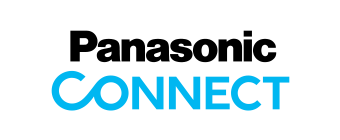Windows 10 April 2018 Update (Version 1803)
|
| No. | Target Model | Target Operation | Compatibility |
|---|---|---|---|
| 1 |
CF-20[A/B/C/D] CF-31[1/2/3/4] CF-53[2/3/4/5/7] CF-54[A/B/C] CF-54[D/E/F] CF-C2C CF-D1[N/Q] CF-MX4E CF-SX4E FZ-G1[J/K/L/M/N] FZ-G1[P/Q/R] FZ-M1[EAF/ECF] FZ-M1F FZ-Y1[C/D] |
Intel® WiDi software Use Intel® WiDi software. |
Intel® WiDi is not supported after Windows 10 Version1607 [Anniversary Update] (including Version 1803 [April 2018 Update]). Please refer this site: |
| 2 |
CF-53[2/3/4/7] CF-C2C |
Video(GFX) driver Use Miracast connection. |
If Video(GFX) Driver's version is older than 20.19.15.4463, there is a case that PC hangs when using Miracast connection after resuming from sleep. Please update Video(GFX) Driver, download the following modules. |
| 3 |
CF-20[A/B/C/D] CF-31[1/2/3/4] CF-53[2/3/4/5/7] CF-54[A/B/C] CF-54[D/E/F] CF-C2C CF-MX4E CF-SX4E Fingerprint sensor mounted model |
EVE FA Standalone for Panasonic Using the Microsoft Account. |
Unable to authenticate fingerprint for Microsoft account. Please update EVE FA Standalone for Panasonic, download the following modules. |
| 4 | All Models | BitLocker Turn on BitLocker for Operating system drive. |
[Applicable when BitLocker is enabled] NumLock may be automatically turned to ON on BitLocker PIN input screen. Please confirm NumLock status and change it if necessary before entering PIN. |
Restrictions
| No. | Target Model | Target Operation | Compatibility |
|---|---|---|---|
| 1 | CF-20 [A/B/C/D] | Wireless LAN Connect specific setting Wi-Fi router (11gn). |
Wireless LAN connection to Wi-Fi router (11gn) sometimes gets disconnected unexpectedly. Please change the following setting.
|
| 2 |
CF-MX4E CF-SZ6R CF-XZ6R |
Realtek Sound driver Update to Windows 10 April 2018 Update. |
The volume of quieter sound becomes low. After updating to Windows10 Creators Update, Loudness Equalization changes from "enabled(=factory default setting)" to "disabled" at Speakers Properties. Change Loudness Equalization from "disabled" to "enabled(=factory default setting)" at Speakers Properties. [Modification procedure]
|
| 3 |
CF-20[A/B/C/D] CF-20[E/F/G/H] CF-31[1/2/3/4] CF-33[A/B/C/L/M/N/V/W] CF-33[D/E/P/Q] CF-54[A/B/C] CF-54[D/E/F] CF-54[G/H/J] CF-D1[N/Q] FZ-G1[J/K/L/M/N] FZ-G1[P/Q/R/S/T] FZ-M1D FZ-M1ECD FZ-M1[EAF/ECF] FZ-M1F FZ-Q2[F/G] |
Apps & features Update to Windows 10 April 2018 Update. |
Cannot click "Uninstall" button for specific applications at "Apps & features".
When update to the Windows 10 April 2018 Update, The driver (that is work with those applications) is re-installed. Then settings to display those applications on the list has been rewritten. Please do not uninstall those applications. |
| 4 |
CF-C2C CF-LX6[T/Y] CF-MX4E |
HOLD Button and HOLD Key Update to Windows 10 April 2018 Update. |
The toast notification is not displayed when HOLD mode is enabled. Please add the checkmark to "Show notification when HOLD mode isenabled" to display a notification screen when HOLD mode is enabled. |
| 5 | All Models except FZ-Y1[C/D] WWAN mounted model |
Wireless WAN Driver WWAN may be automatically connected. |
WWAN may be automatically connected when "Let Windows manage this connection" on VAN UI (View Available Networks UI) is checked off. Turn off Cellular when WWAN connection is not used. |
| 6 |
CF-20[A/B/C/D] CF-20[E/F/G/H] CF-33[A/B/C/L/M/N/V/W] CF-33[D/E/P/Q] CF-XZ6R |
Detaching the Tablet from the Keyboard Base Operation of slide switch or pressing of hot-key. |
When slide switch operated or hot-key (*1) pressed, toast message not displayed. * CF-20, CF-XZ6 : "Fn"key + "1" Wait for a second and confirm "Problem Undocking From Keyboard Base" message not displayed before detaching tablet. |
| 7 |
CF-20[A/B/C/D] CF-20[E/F/G/H] CF-33[A/B/C/L/M/N/V/W] CF-33[D/E/P/Q] CF-XZ6R |
Attaching the tablet to the keyboard base Update to Windows 10 April 2018 Update. |
Devices installed in the keyboard base may not work, when attaching the tablet to the keyboard base by clicking "Fn" key + "1" key (In the case of CF-33, "Fn" Key + "Esc" Key). Slide the release lever to detach the tablet from keyboard base, and attach the tablet to the keyboard base. |
| 8 |
CF-LX6[T/Y] CF-MX4E CF-SX4E CF-SZ6R CF-XZ6R |
Panasonic PC Settings Utility Update to Windows 10 April 2018 Update. |
Display mode is not switched to "Duplicate". To switch to "Duplicate", please do one of the following.
|
| 9 |
CF-LX6[T/Y] CF-MX4E CF-SZ6R CF-XZ6R FZ-Y1[C/D] |
Panasonic PC Settings Utility Update to Windows 10 April 2018 Update. |
Power Saving Settings in Panasonic PC Settings Utility, power plan can be selected from Standard or Power Save. It is restriction due to specification change in OS. |
| 10 |
CF-20[A/B/C/D] CF-20[E/F/G/H] CF-33[A/B/C/L/M/N/V/W] CF-33[D/E/P/Q] CF-54[A/B/C] CF-54[D/E/F] CF-54[G/H/J] CF-MX4E CF-XZ6R FZ-G1[J/K/L/M/N] FZ-G1[P/Q/R/S/T] FZ-M1D FZ-M1ECD FZ-M1[EAF/ECF] FZ-M1F Touch Screen mounted model |
Panasonic PC Settings Utility Update to Windows 10 April 2018 Update or later from Fall Creators Update or earlier. |
At Panasonic PC Setting Utility → Settings → Touch Screen. TOUGHBOOK Please update "System Interface Manager" with the following URL. » https://pc-dl.panasonic.co.jp/dl/docs/077277 * Update Program for FZ-G1[J/K/L/M/N] series was added on August 28, 2018. |
| 11 |
CF-54[A/B/C] CF-54[D/E/F] |
Panasonic PC Setting Utility After updating System Interface Manager in the procedure of Restriction No.10. |
After updating System Interface Manager in the procedure of restriction No.10, and setting Touch Screen on Panasonic PC Setting Utility, it displays "Settings Failer" error message. Please update "Panasonic PC Setting Utility" with the following URL. |
| 12 |
CF-MX4E CF-SZ6R CF-XZ6R |
Panasonic PC Settings Utility Launch Panasonic PC Setting Utility, and setting. |
At Panasonic PC Setting Utility → Settings → Button / Key → HOLD Button. Please update "System Interface Manager" with the following URL. |
| 13 |
CF-20[A/B/C/D] CF-20[E/F/G/H] CF-33[A/B/C/L/M/N/V/W] CF-33[D/E/P/Q] CF-54[A/B/C] CF-54[D/E/F] CF-54[G/H/J] CF-MX4E CF-XZ6R Touch Screen mounted model |
Panasonic PC Settings Utility Update to Windows 10 April 2018 Update or later from Fall Creators Update or earlier. |
When close and open the display, incorrect touch panel input may occur. TOUGHBOOK Please update "System Interface Manager" with the following URL. |
| 14 |
CF-20[A/B/C/D] CF-20[E/F/G/H] CF-33[A/B/C/L/M/N/V/W] CF-33[D/E/P/Q] CF-54[A/B/C] CF-54[D/E/F] CF-54[G/H/J] FZ-Q2[F/G] |
Concealed mode Update to Windows 10 April 2018 Update. |
There may be cases can't disable Touch Screen even if enable Concealed mode. Please update "System Interface Manager" with the following URL. |
| 15 | All Models | Applications made by Panasonic Execute "Reset this PC". |
After executing "Reset this PC", the message of could not launch application made by Panasonic will be displayed, and applications made by Panasonic may not be able to be started. After executing "Reset this PC", please connect to the Internet once. |
| 16 |
CF-20[A/B/C/D] CF-20[E/F/G/H] CF-33[A/B/C/L/M/N/V/W] CF-33[D/E/P/Q] CF-54[A/B/C] CF-54[D/E/F] CF-54[G/H/J] FZ-G1[J/K/L/M/N] FZ-G1[P/Q/R] FZ-M1D FZ-M1ECD FZ-M1[EAF/ECF] FZ-M1F FZ-Q2[F/G] FZ-Y1[C/D] |
DisplayLink Connect an external monitor to DisplayLink port on peripheral devices. |
If you connect an external monitor to HDMI / DisplayPort / VGA port(*1) on peripheral devices(cradle, keyboard base, etc.) and set display mode to "Second screen only", applications using OpenGL may not be displayed properly. Please switch display mode to "Duplicate" or "Extend". |
| 17 | All Models | Application After execute system restore, launch the UWP application. |
After execute system restore, UWP application can't open and error message will be shown. The following error may occur. Once sign-in after sing-out, you can launch the UWP application. |
| 18 | All Models | Bluetooth Connecting bluetooth keyboard. |
When connecting bluetooth keyboard, if enter wrong PIN twice, the new PIN will be never displayed. After connection operation repeatedly, "Enter the PIN for Bluetooth Keyboard." message and input field will be displayed. Input arbitrary digits and click [Connect], and enter the same digits to your Bluetooth Keyboard, the connection will be done. |
| 19 | All Models | Touch keyboard Update to Windows 10 April 2018 Update. |
Touch keyboard can't be shown. Make [Show touch keyboard button] enable in the menu shown by Right-Clicking taskbar. |
| 20 |
CF-20[E/F/G/H] CF-33[A/B/C/L/M/N/V/W] CF-33[D/E/P/Q] CF-XZ6R IR Camera mounted model |
Windows Hello Update to Windows 10 April 2018 Update. |
When restart PC with Windows Hello face authentication was set up, can't sign in even if the face authentication is successfully finished. This issue will be improved after execute Windows Update. |
| 21 |
CF-20[A/B/C/D] CF-20[E/F/G/H] CF-31[1/2/3/4] CF-33[A/B/C/L/M/N/V/W] CF-33[D/E/P/Q] CF-53[2/3/4/5/7] CF-54[A/B/C] CF-54[D/E/F] CF-C2C CF-XZ6R IR Camera mounted model or Fingerprint sensor mounted model |
Windows Hello Update to Windows 10 April 2018 Update. |
When sign in using Microsoft account (doesn't set up Windows Hello) with no internet connection, Windows Hello settings are displayed but it can't proceed by "You'll need the Internet for this." message. Connect internet before sign in, or click [Cancel] on error screen to sign in. |
| 22 |
CF-54[A/B/C] CF-54[D/E/F] CF-54[G/H/J] FZ-Y1D AMD GPU mounted model |
Graphics settings Update to Windows 10 April 2018 Update. |
Even if change performance settings in Graphics settings, the application will not be executed as performance settings. When change performance settings for applications, please use AMD Radeon Pro and AMD FirePro Advanced Settings from right click menu on desktop. |
| 23 |
CF-20[A/B/C/D] CF-31[1/2/3/4] CF-33[A/B/C/L/M/N/V/W] CF-33[D/E/P/Q] CF-53[2/3/4/5/7] CF-54[A/B/C] CF-54[D/E/F] CF-C2C Fingerprint sensor mounted model |
Finger Print Update to Windows 10 April 2018 Update. |
Desktop screen can't be shown automatically when you enable Single Sign-On of Fingerprint Authentication (EVE FA Standalone) and start PC with Fingerprint Authentication. Key input or mouse click is needed to pass the lock screen and the sign-in screen, but in some case it needs Fingerprint Authentication again. |
| 24 | All models | System Protection Update to Windows 10 April 2018 Update. |
The settings of System Protection turned off automatically. Start → Settings → System → About → Click System Info. |
| 25 |
CF-20[A/B/C/D] CF-20[E/F/G/H] CF-33[A/B/C/L/M/N/V/W] CF-33[D/E/P/Q] CF-C2C CF-D1[N/Q] CF-MX4E CF-XZ6R FZ-G1[J/K/L/M/N] FZ-G1[P/Q/R/S/T] FZ-M1D FZ-M1ECD FZ-M1[EAF/ECF] FZ-M1F FZ-Q2[F/G] FZ-Y1[C/D] |
Auto Rotation Update to Windows 10 April 2018 Update. |
Flicker in screen is occurred when rotate the device in tablet style. It is restriction. |
| 26 | All models | Focus assist Connect external display and set mode to duplicate mode. |
When connect external display and set mode to duplicate mode, notification will not be displayed even if execute "Fn" Key + "F9" Key (display Battery Level), or other operation to display notifications. Open Focus assist settings (Start → Settings → System → Focus Assist) and follow below procedure. If "When I'm duplicating my display" of Automatic rules is [On], set [Off] to "When I'm duplicating my display" setting, or set Focus assist to [Off] to dispay notifications. |
| 27 | All models | Disk Management Update to Windows 10 April 2018 Update and Open Disk Managemrnt. |
Drive letter may be added to recovery partition, and the drive can be seen by Explorer. It is restriction. |
| 28 |
CF-C2C FZ-G1[J/K/L/M/N] FZ-G1[P/Q/R/S/T] Barcode reader mounted model |
2D Barcode Key Emulator Update to Windows 10 April 2018 Update and re-install the application. |
After updating the OS to Windows 10 Version 1803, and re-install 2D Barcode Key Emulator, can't launch 2D Barcode Key Emulator. Please update "2D Barcode Key Emulator" with the following URL. |
* Microsoft® and Windows® are either registered trademarks or trademarks of Microsoft Corporation in the US and/or other countries.
* Other company names, product names or other names noted in this page are registered trademarks or trademarks of the respective companies.